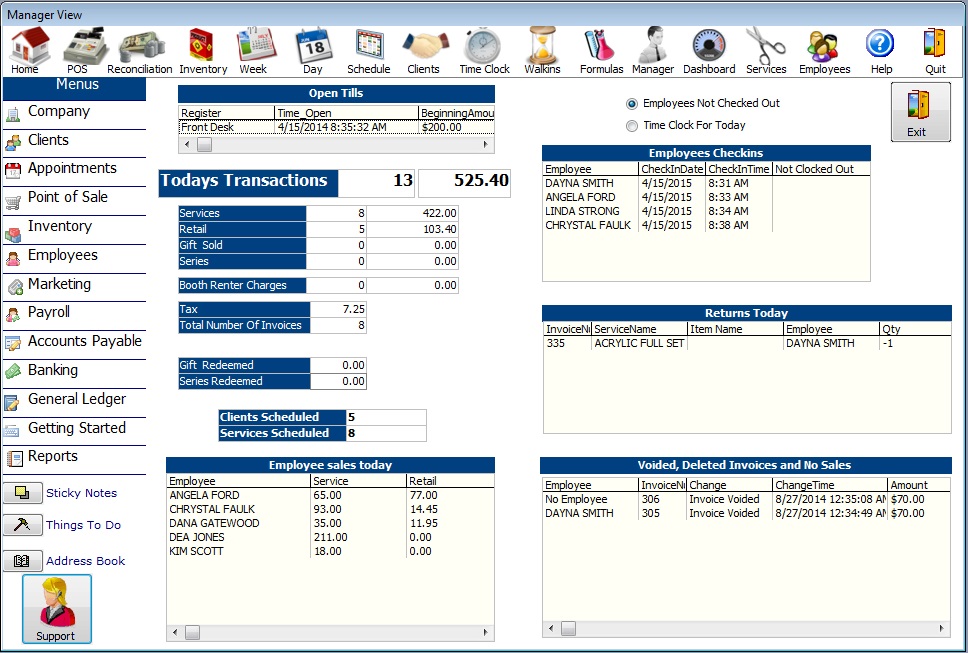Advantage Salon Software and Spa Software Tour Page 28 The unique manager view screen is for an owner or manager to easily review important daily stats including sales, returns, voids and employee time clock entries.
|
Manager View
The Manager View screen in Advantage Salon and Spa Software gives managers and owners a bird’s eye view of the most important analytics of the current day. This is a great way to keep up with your sales for the day and give a general overview of your business, daily traffic, and schedules. It can be accessed through the icon labeled Manager at the top of the screen along with all the other major icons.
Open Tills
At the top left of the manager screen there is a box for Open Tills. This box shows you what registers have been opened, if there is more than one register open, when the register was opened, who opened it, and the beginning amount of cash that it was started with. This information will remain in the Open Till box until it is closed in the reconciliation screen.
Todays Transactions
Below the Open Till box is the section for that days transactions, labeled Todays Transactions. The first line will show the complete dollar amount of all sales for the day. It also breaks down what sale amounts were for what categories: services, retail items, gift certificates and series sales. If you have any booth renter charges for the day, these charges will also show up below, as well as any payment collected for the charges. Below the booth renter section is a total tax amount, as well as a total number of invoices. If there were any gift cards or series sales redeemed that day, the dollar amount for those subsequent items will also appear. Finally, at the bottom of this section you will have totals showing the amount of clients you have scheduled for the day, as well as a total amount of services scheduled.
Employee Sales
At the bottom left of the Manager View screen is a box labeled Employee Sales Today. This box shows the dollar amount of sales each employee has brought in for the day. The dollar amounts are broken into two columns: sales and retail. You can add up both columns for a total dollar amount of sales for each employee.
Employee Time Clock Check In
At the top right of the Manager View screen is the Employees Checkins box. This box tells you what employee has clocked in for the day, the time and date they checked in, and whether or not they have clocked out. You can also switch views by using the toggle buttons on the top, based on the time clock for that day, or based on employees that have not checked out at all.
Returns Today
Below the Employee Check In box is a box for Returns Today. This box will give a detailed list on any items that have been returned, who returned it, what the date was and what the amount was for.
Voided, Deleted and No Sale invoices
Finally, at the bottom right of the Manager View screen is a box where you can view all your Voided, Deleted and No Sale invoices. These can be invoices that have been manually voided or deleted in the point of sale, or invoices that began in the POS but were never finished; typically a no sale or automatically voided invoice. You can see who was logged into the POS screen at the time of the void/deletion/no sale, the invoice number, what type of change it was to the invoice, the date and time, as well as the dollar amount of the invoice, if there is one.
These six components in the manager view will help your business manage time better, manage employee’s time, avoid discrepancies in sales issues between employees, and give you overall help to run your business more effectively.